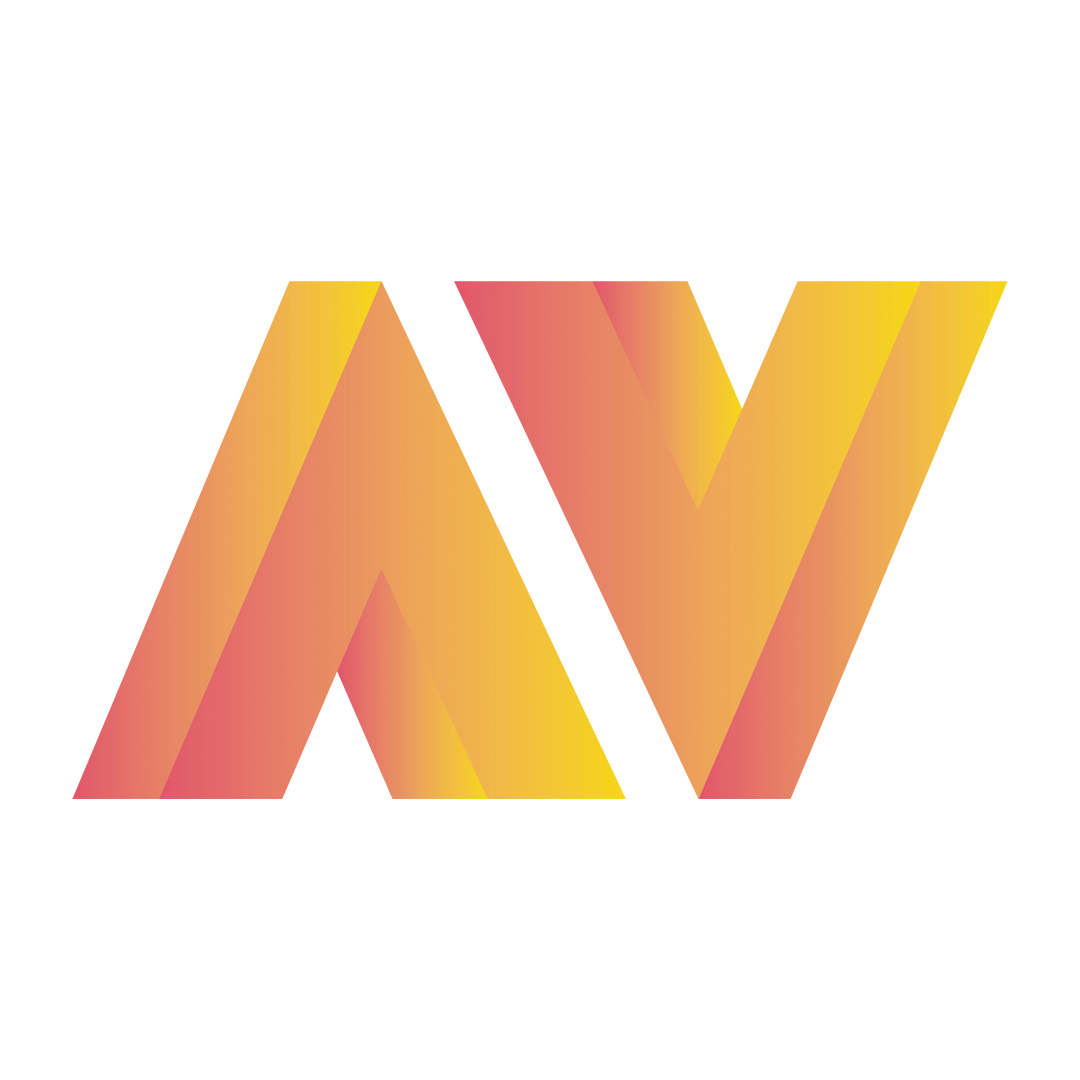How To Use Our Shopify App
Integrate with Avelon without any code or development time with the Shopify App
Andrew
Last Update 3 years ago
Step 1: On your Shopify dashboard, click Apps and search for Avelon. Install the app and open it.
Step 2: Login to your Avelon Dashboard and click Settings. Under Account Information you'll see your Account ID. Press the clipboard button next to it. This will copy your Account ID. Head to the Shopify Avelon App and paste it into the Account ID section. Do not press save yet.
Step 3: Head back to the Avelon Settings page and click Avelon API Tokens. A new page named Avelon API tokens will open.
API Tokens: API tokens are an encrypted computer password to allow certain websites to pass information to another, much like a password when you log onto a computer.
Step 4: If there is already a long string of dots in a box under token, press the clipboard button on the far right of the page. This will copy the token for you.
If there is not a token already generated, just press Generate and the system will create one. Click the Clipboard on the far right of the screen. This will copy the token for you.
Step 5: Head back to the Shopify Avelon App and paste the token into the API Tokens box. Press save.
Step 6: Refresh the page to check all the info stays in place. Done!
If you have any trouble getting this set up, just contact us at [email protected]