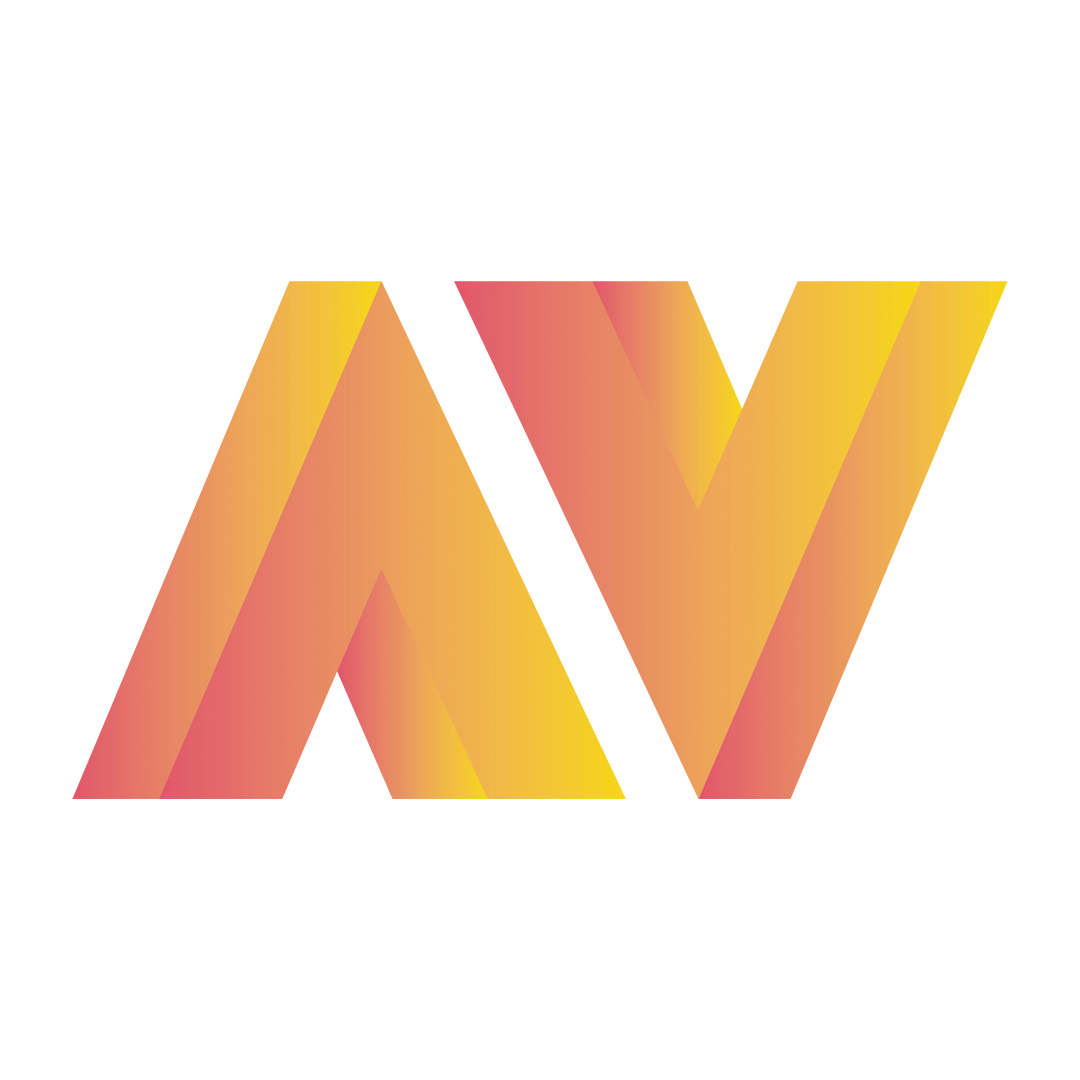Setting up category level commissions
How to set up category level commissions
Andrew
Last Update 3 years ago
Setting up category level commissions is an incredibly helpful way to keep your affiliates in the know, especially when it comes to sale items. In this step-by-step guide, we'll run you through how to set this up:
Uploading a category level commission table
1. Once logged in, head to the settings page on the left hand side of the dashboard.
Here, you'll be able to see 'Set Default Commission' or 'Download Template' in the Commission table box.
If you do not want to set commissions for all of your categories, just enter a default commission you're happy to pay to affiliates for generating sales. This default commission can also be used as a 'fallback', i.e you only want to set custom commissions on a certain number of products and revert to your default commissions on all other products.
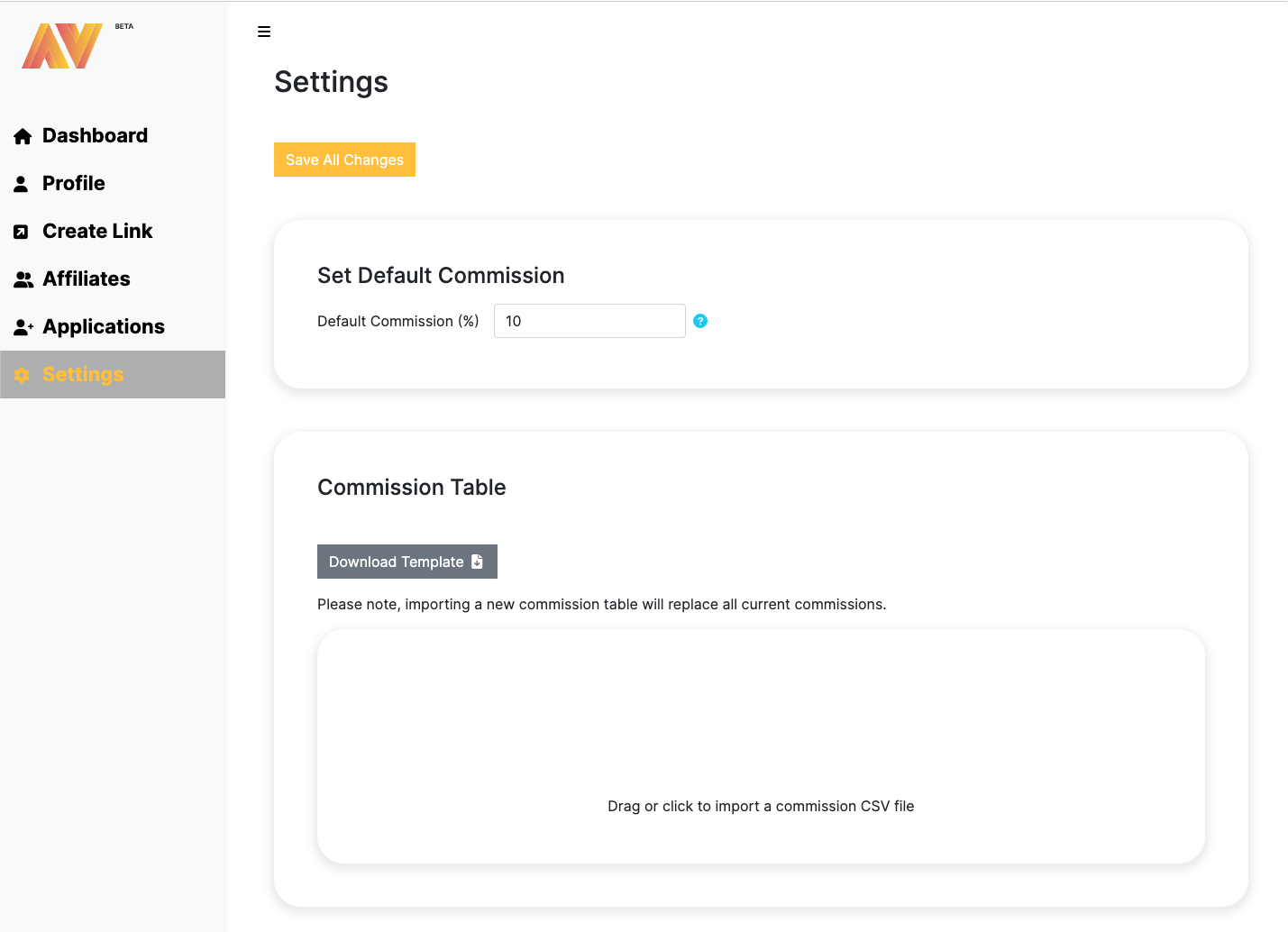
2. Click download template on the commission table box. A .csv file will download. We recommend importing this into a Google Sheets document.
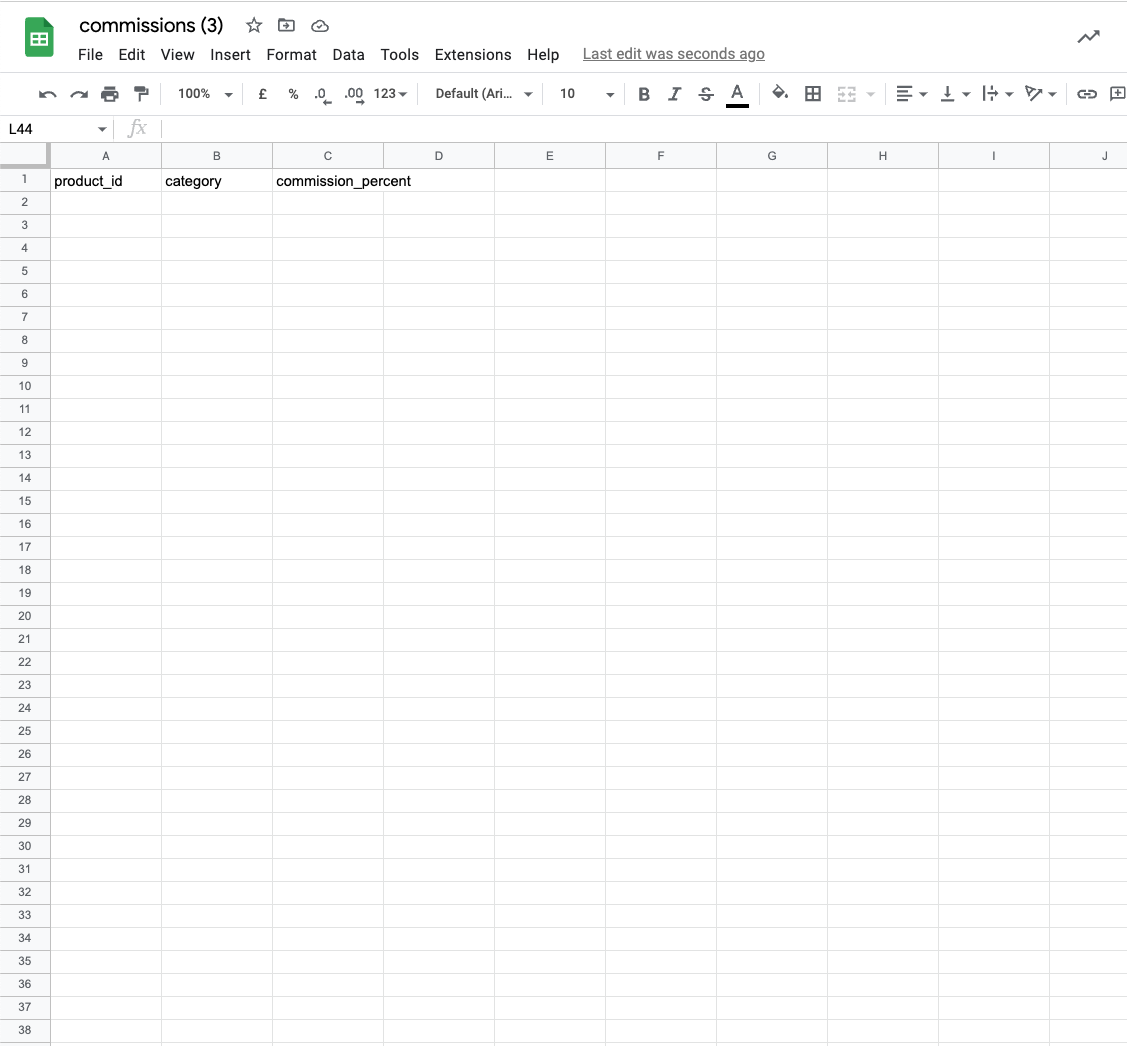
3. Once this sheet is imported, you'll see three columns: product_id, category & commission_percent.
To set category level commissions, you must enter the category as it is seen in your eCommerce store. For example, a category as seen in the backend / frontend of your store. See the example below:
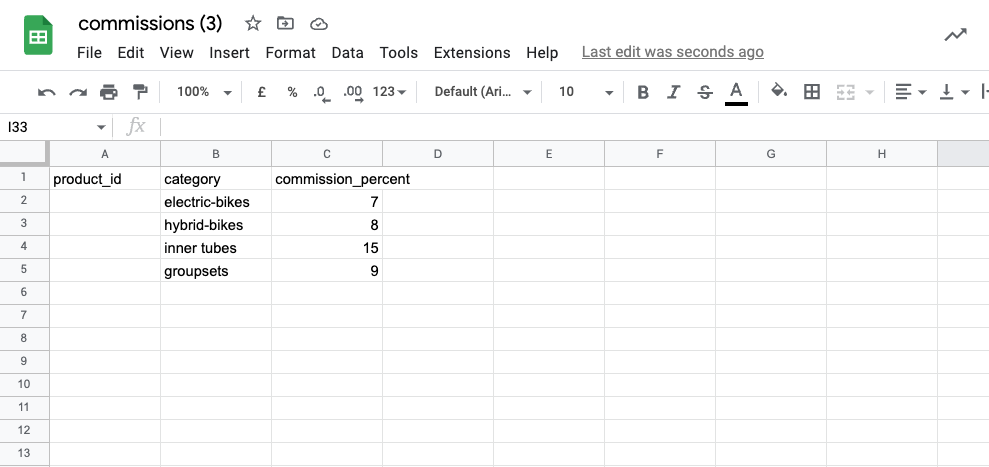
Entering the category in the category column means that when a sale is generated against this product, the specific commission entered in the commission_percent column is applied.
Please note: You must keep the product_id box empty against the category if you are entering category level commissions, otherwise the system will reject the line entered. An example of what will be rejected is below:
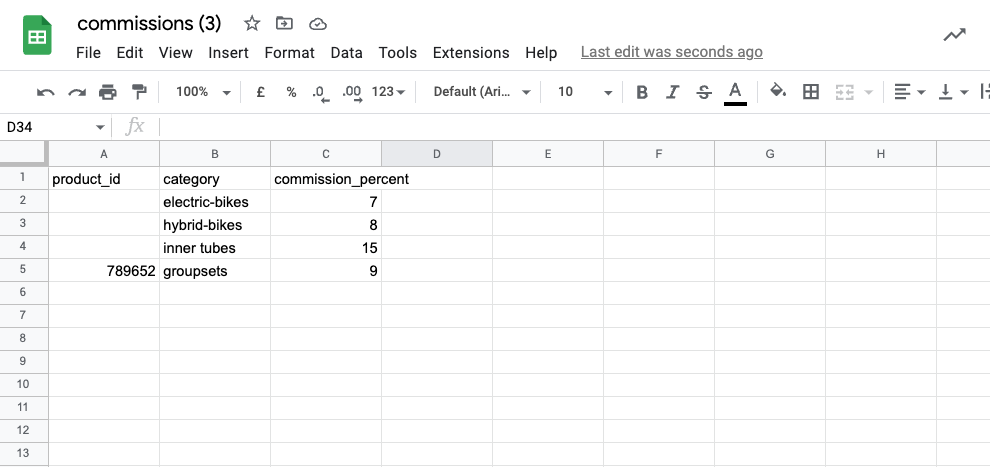
If you would just like to set the category instead of all SKU's, please visit the article listed as How to set up SKU level and default commissions
4. When you have completed your custom commission table, please download the table as a .csv and upload it in the original settings tab on the Avelon website.
If successful and with no errors, then you will see the below notification:
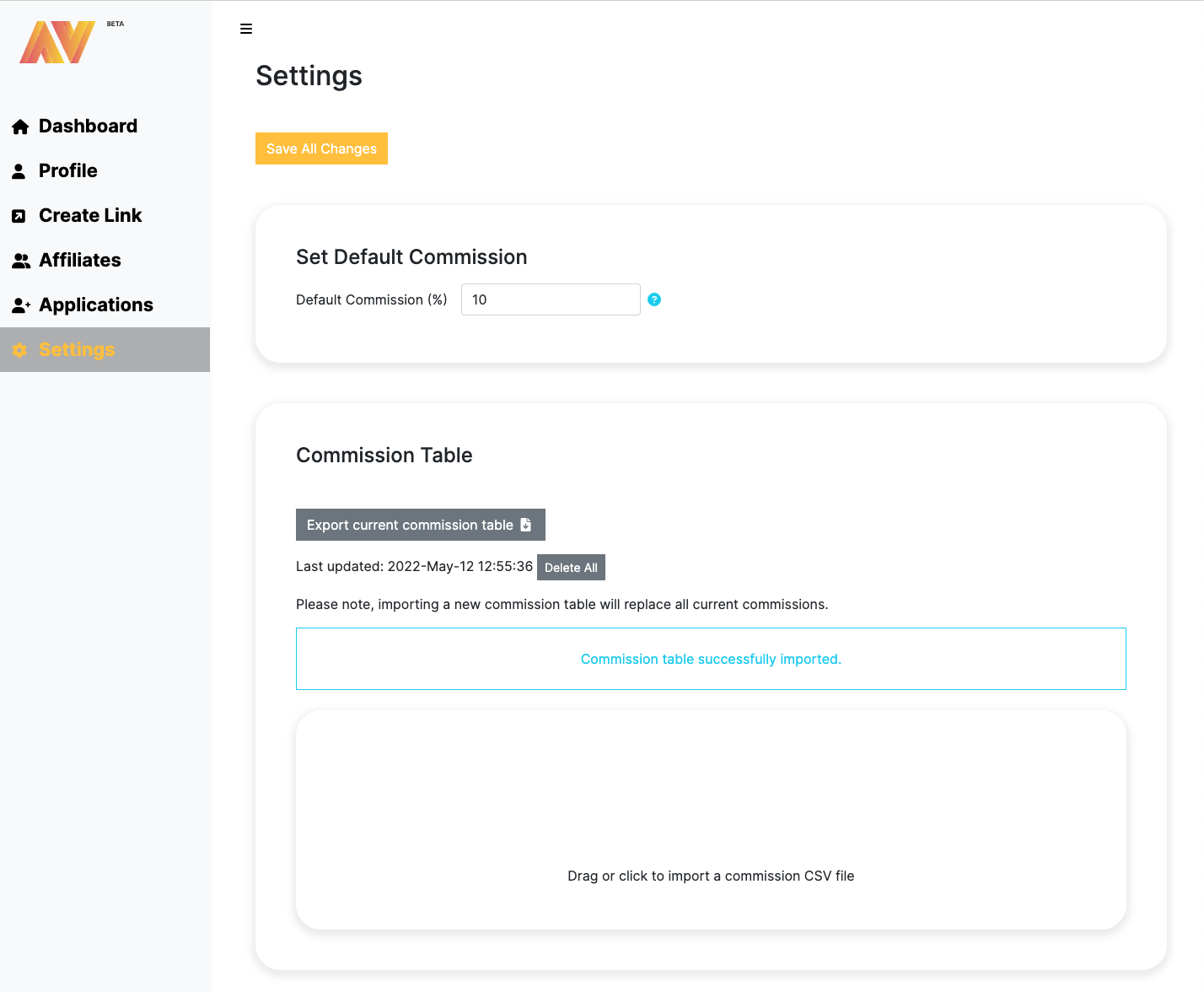
If unsuccessful due to errors in the .csv layout, then you will see the below notification. The system automatically detects the problem and gives a reasoning for the problem. Simply go back to your Google Sheet, find the problem, download and then upload the sheet in the .csv format again.
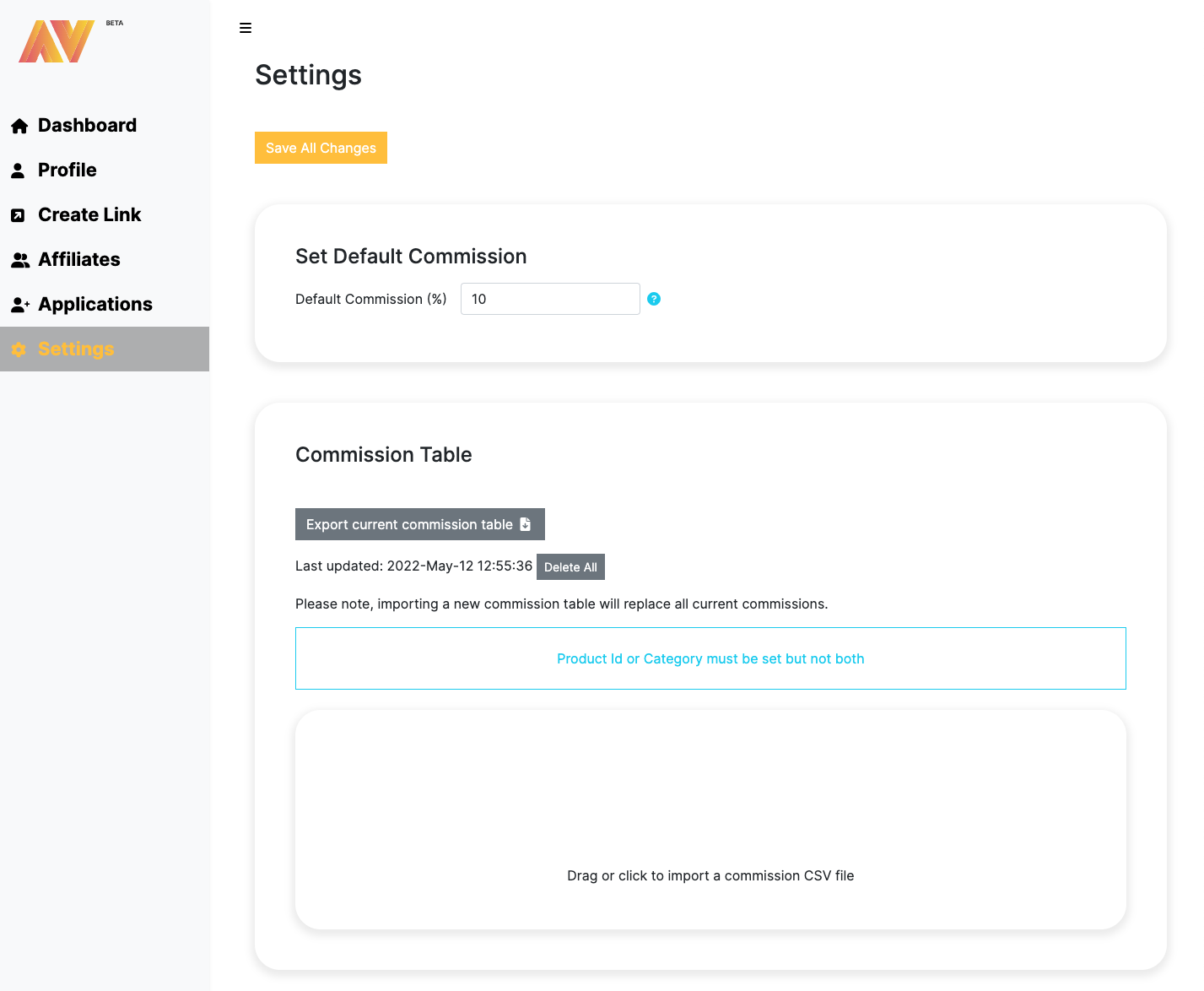
If you would like to solely rely on SKU level commission instead of category level commission, then please visit the 'How to set up SKU level and default commissions' article.